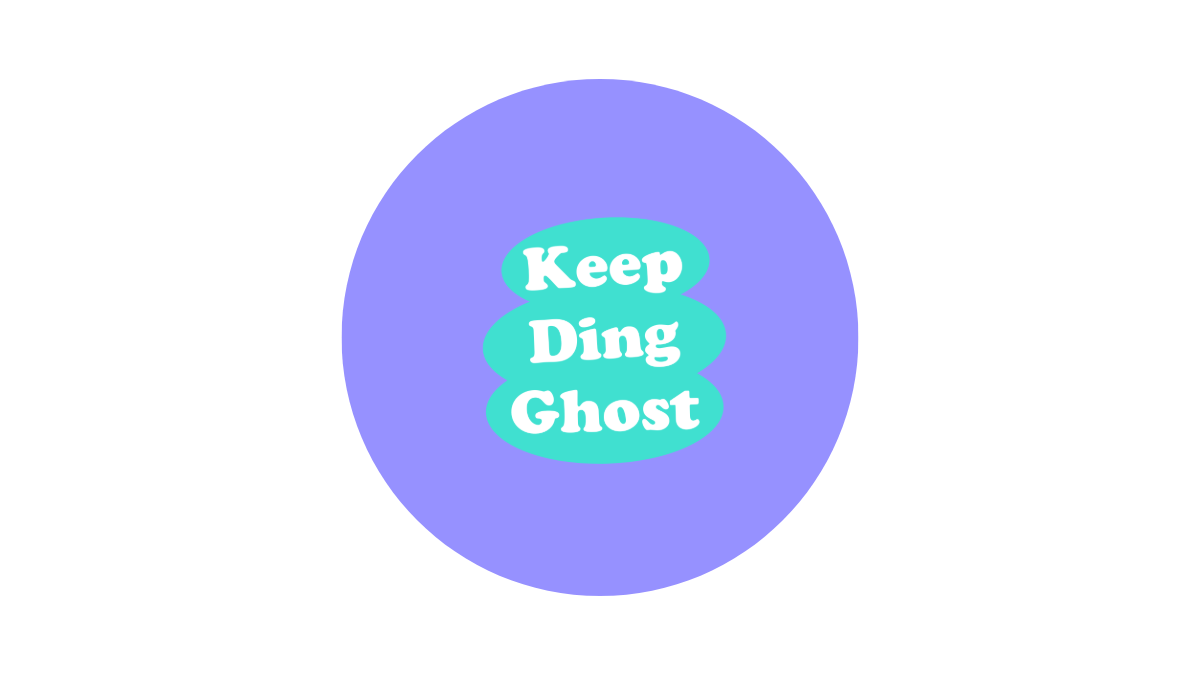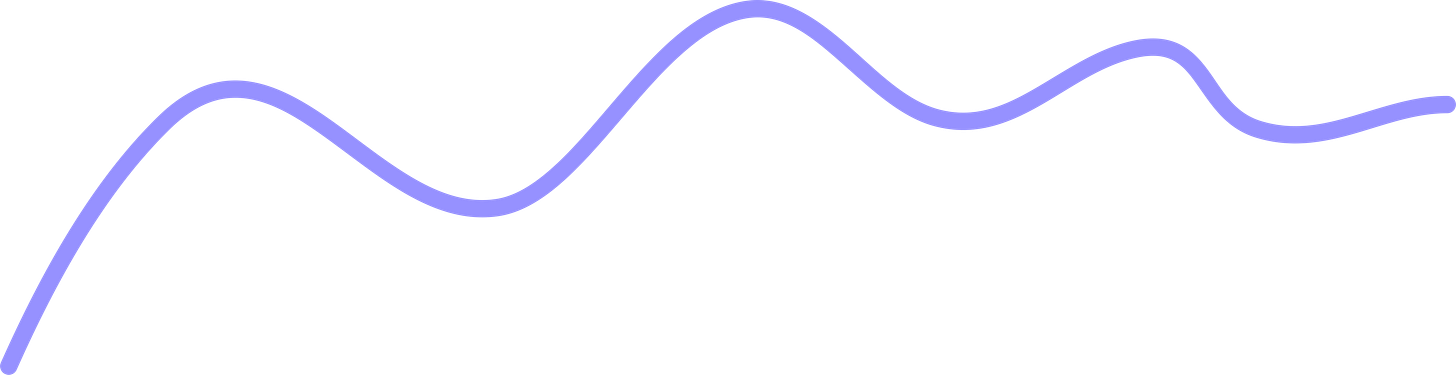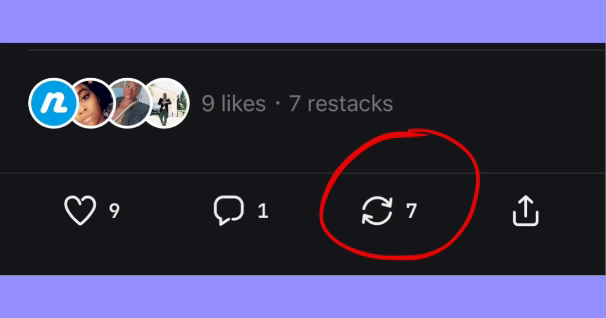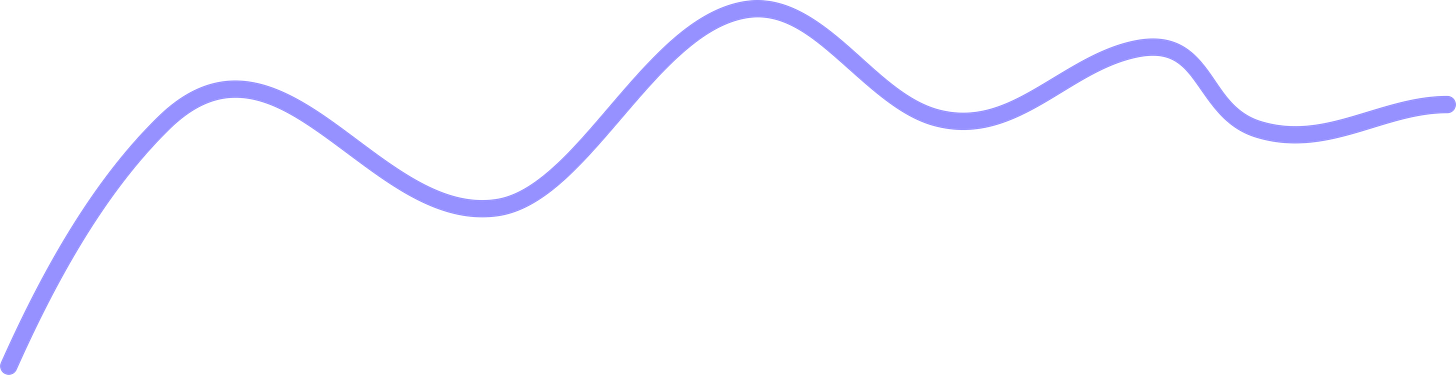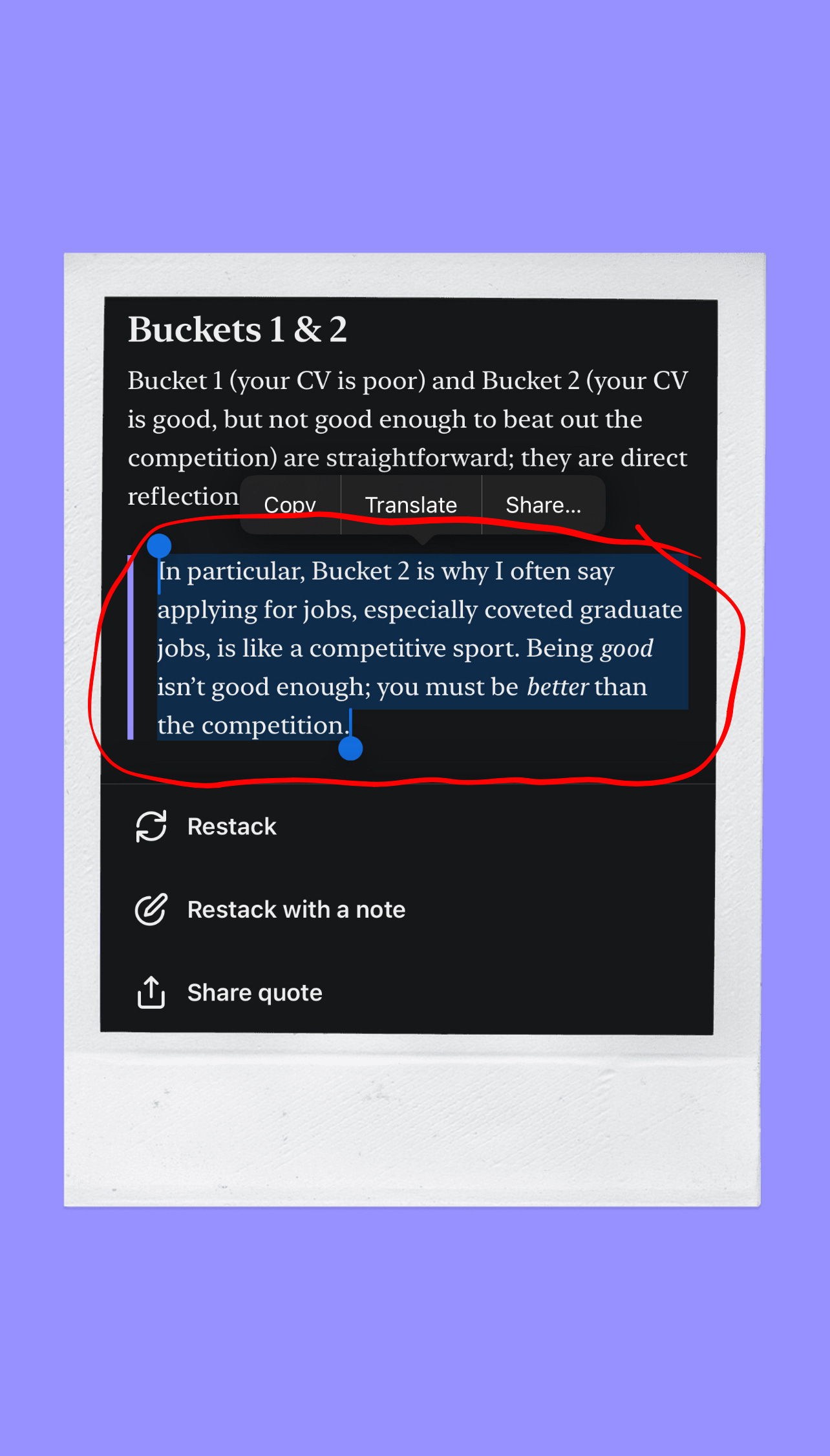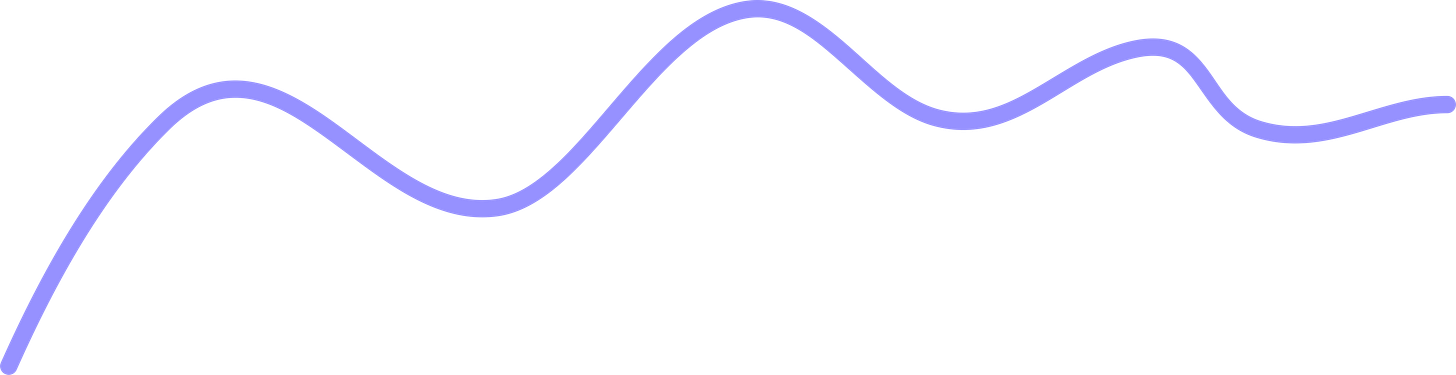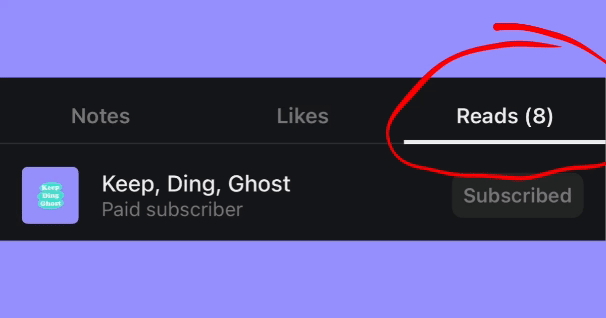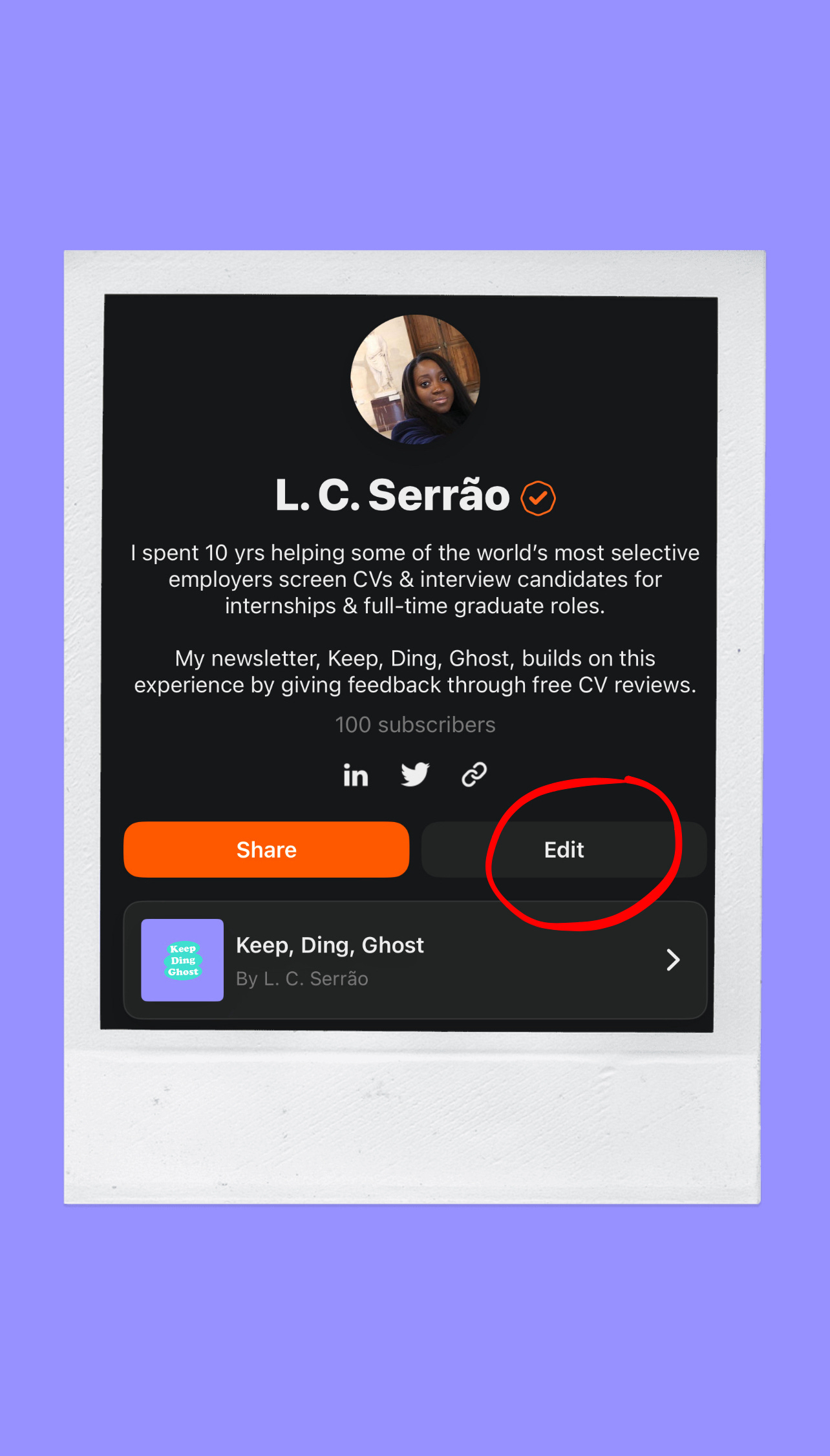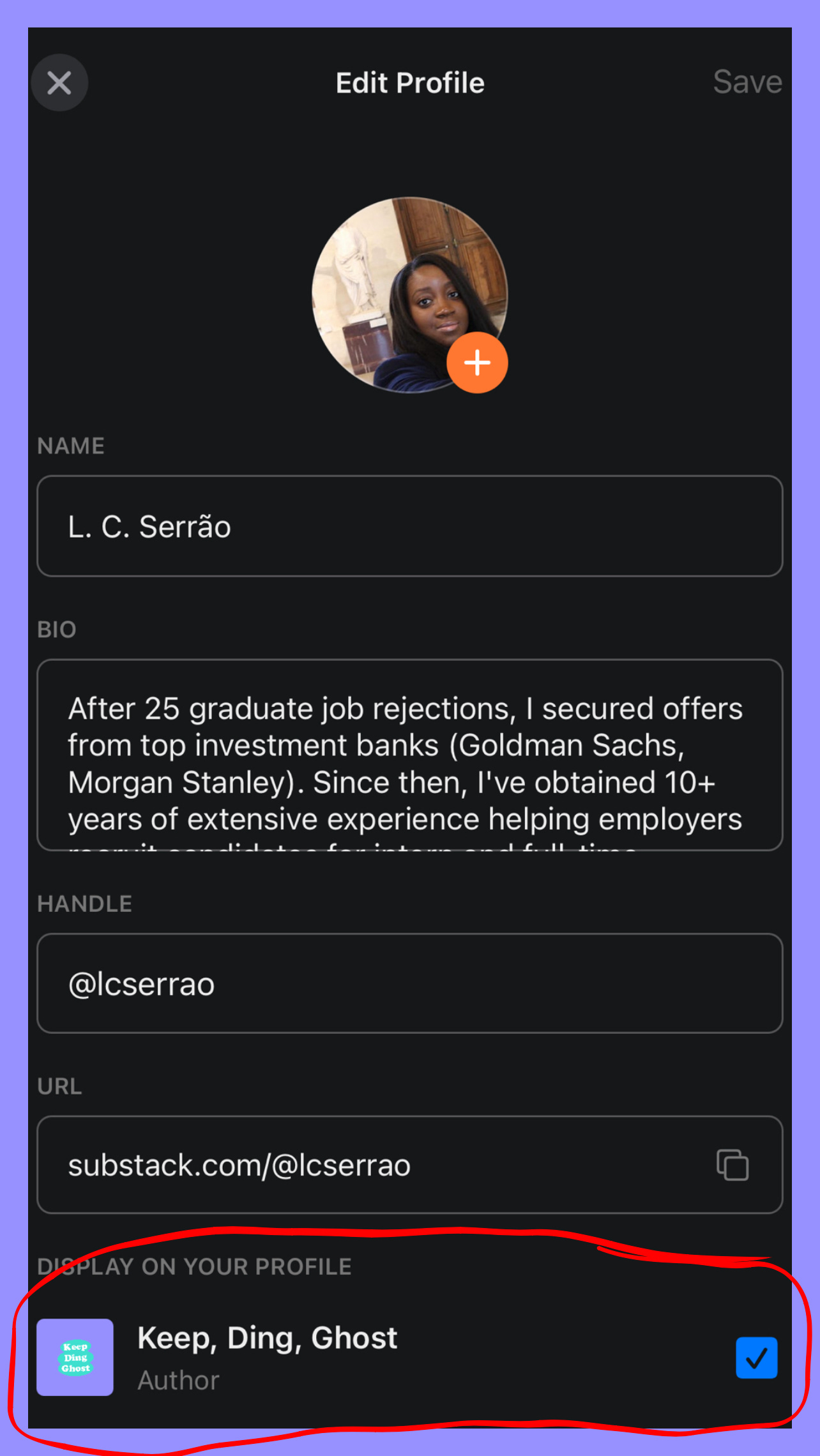⇢How to Navigate and Utilise This Platform's Coolest Features
A guide for new users
This post provides instructions on things like ‘how to restack (i.e. repost) a snippet of a post’ and ‘how to add this newsletter to your Substack ‘Reads’ list’ to help you navigate this platform’s coolest features and enhance your experience with the Keep, Ding, Ghost newsletter!
Remember that company that rejected your job application despite your strong CV? This newsletter will show you what probably happened.
Welcome to Keep, Ding, Ghost! A (roughly) weekly newsletter and podcast that provides feedback to graduate job applicants through FREE CV reviews.
Founder/Author: L. C. Serrão
Click here for FAQs. Click here for the Master Index.
I first discovered this platform, Substack, in 2023. Although it was only founded in 2017, Substack has quickly gained a strong reputation among serious writers looking to build an online subscription-based community. You’ll find former news anchors, New York Times bestsellers, and even actors using it.
Substack has a subscription network encompassing more than 35 million active subscriptions (at the time of publication).
This is why I chose Substack as the home for the Keep, Ding, Ghost newsletter.
Given its relative infancy, there may be a lot of cool features and functions you are not familiar with yet. Hence, this post!
This post currently includes my instructions or links to the official how-to guidelines for the following topics (in order):
Restack a post (i.e. repost)
Restack a snippet of a post
Add this newsletter to your Substack ‘Reads’ list through the app
Additional instructions and links will be added as needed. If you have any ideas or suggestions for other topics to include, or any comments or feedback on the current content, please share them in the comments section! Thanks!
To learn more about Substack as a platform/company, click here.
How to Restack a Post
‘Restacking’ a post on Substack is essentially reposting. When you ‘restack’ a post, it appears on your Substack Notes feed/wall.
Restacking a post is an excellent way to share valuable or interesting content with your followers, helping to disseminate useful information. Since restacked posts appear on your Substack Notes, which are visible not only to your followers but also to a broader Substack audience, it can facilitate conversations and networking with others who share similar interests. Restacking can also help you build your brand on Substack by signalling the specific topics or communities you align with.
To ‘restack’ a post, go to the bottom of the post and tap the two-arrow symbol circled in red in the screenshot above. Doing that will open up a small tab with two options. You could ‘restack’ the post or ‘restack with a note’, which allows you to add some text.
See the video example below, using the Substack app in dark mode (Source: Keep, Ding, Ghost):
Tip: To watch this video in full screen on your phone, start the video, tap it again to display the different video features, and then tap the two opposite-facing arrows in the top left corner. To watch the video while you’re scrolling through this post, a different post or when you close the app, tap the video again and select the icon with the two rectangles on the top left.
How to Restack a Snippet of a Post
Now that you know how to 'restack' a post, there's another cool feature on Substack that lets you restack just your favourite part of a post! Instead of restacking the entire post, you can restack a snippet. Simply highlight the section you want to share, and the restack option will automatically appear. See the screenshot below:
How to Add this Newsletter to Your Substack ‘Reads’ List Through the App
Some of you have reached out saying you’ve downloaded the app but can’t see the Keep, Ding, Ghost newsletter listed on your Substack ‘Reads’ list despite being a subscriber. Below is a screenshot from a subscriber who has eight newsletters on their Substack ‘Reads’ list, including Keep, Ding, Ghost.
If you can’t see this newsletter on your Substack ‘Reads’ list, you might have accidentally opted to be a ‘hidden’ subscriber/reader. This means you won’t appear as a subscriber on the app, so the newsletter won’t show up on your Substack ‘Reads’ list. It also means most of your engagements with this newsletter and its posts won’t be visible either.
If that’s not what you intended, don’t worry; you can fix it in two easy steps:
(1) Go to your ‘Profile’ and select the ‘Edit’ button
(2) Scroll down to the ‘Display on Your Profile’ section, which lists all the newsletters you subscribe to, alphabetically. Look for the Keep, Ding, Ghost newsletter and make sure the checkbox next to it is selected. And that's it!
Read/Learn More:
🔗Learn more about this newsletter